Vitally + HubSpot Integration for Customer Success
Enable your Customer Success team to work more efficiently with Vitally’s HubSpot integration. Our integration lets you import and sync your HubSpot Organizations, Accounts, Contacts into Vitally.
Key Features
Vitally’s HubSpot integration can sync the following data between HubSpot and Vitally:
Companies
Import your HubSpot companies into Vitally as Accounts or Organizations. You’ll be able to select the HubSpot fields to add to your Vitally Account/Organization profiles, make changes to those fields in Vitally, and push Vitally’s customer analytics back to your HubSpot records.
Contacts
Import your HubSpot contacts into Vitally as users. You’ll be able to whitelist the HubSpot fields to add to your Vitally user profiles and make changes to those fields in Vitally.
Custom Objects
Bi-directionally sync any custom object from HubSpot into Vitally and even create new objects directly in Vitally. Deals are treated as Custom Objects and are supported in the same full read/write/create basis.
Notes
Sync your HubSpot notes into Vitally and push Vitally notes back to HubSpot. A note is created in Vitally when a note, call, or meeting is created in HubSpot.
Tasks
Sync your HubSpot tasks into Vitally and push Vitally tasks back to HubSpot.
Sync your HubSpot email into Vitally to get you a full view of your customers and the conversations they are having.
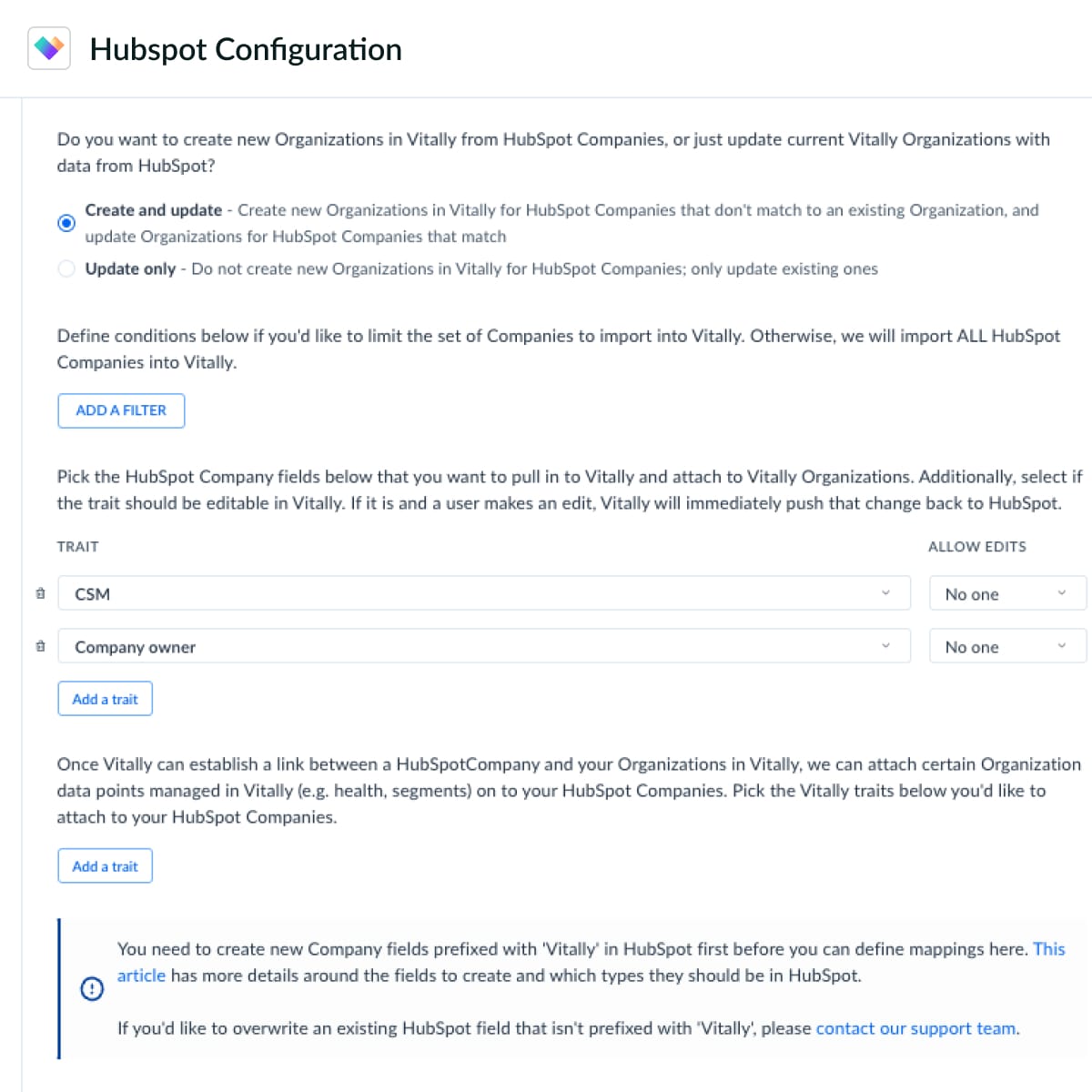
HubSpot
Integration Benefits
Centralized Hub
Vitally’s growing suite of plug-and-play integrations can be used to unify your disparate customer datasets into Vitally.
Bidirectional Data Sync
Pull and push data between Vitally and HubSpot to get an up-to-date view of your customers and all of their actions.
Team Alignment
Enable all of your teams — Sales, CS, Marketing, etc. — to better collaborate and with less context switching.
What permissions do I need to integrate HubSpot?
We use HubSpot’s schema APIs. SuperAdmin is recommended, but as long as you have all the right permissions, you should be able to connect. Additionally, when connecting, you should be prompted with the necessary permissions when you authenticate.
How can I sync parent/child companies to the right levels in Vitally?
Parent companies should be synced to the Organization level and Child companies to the Account level. You can select the relevant object to sync to the appropriate level, but please ensure that if using a "Company" object, the relevant filters are also applied to differentiate between a Parent and a Child as per step 6 in Organizations & Accounts. You can reach out to your Solutions Architect for any clarification on this before syncing.
Why can I not select traits from custom objects such as Deal to add to Lifecycle Tracking, Notes, Docs, etc.?
Custom object traits such as from Deals will not pull through as traits you can add across our features. We recommend mapping these traits to the company level via a workflow in Hubspot.
Can I change the user who authenticated the HubSpot integration?
Yes! Follow the steps outlined above in Reconnect Integration.
Why can’t I update the values of a multi-select in Vitally?
If you edit a Hubspot trait, you'll see an error that says, "This trait's options are managed by the Hubspot integration. Removing or adding options from Vitally is not supported." Enumerated Hubspot multi-select fields and reference fields are all managed by their respective integration (Hubspot), so you'll need to make edits to the values in Hubspot.



